If you use Google Analytics to manage remarketing lists and have recently upgraded to Universal Analytics, you may have since noticed a steady decline in impressions. Fortunately, the fix may be simpler than you think.
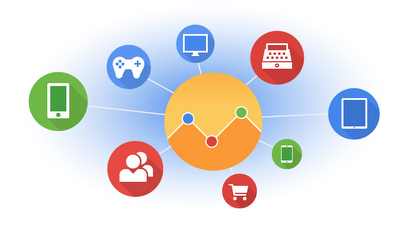
With Classic Analytics (ga.js), admins were able to upgrade their basic code snippet to includes the revision required to run remarketing by going to Admin > property > Tracking Info, and turning on the Display Advertiser Support option. Essentially, selecting the Display Advertiser Support option would replace the standard Google Analytics cookie with the DoubleClick cookie which populates remarketing lists.
- Standard GA Cookie: ga.src = (‘https:’ == document.location.protocol ? ‘https://ssl’ : ‘http://www’) + ‘.google-analytics.com/ga.js’;
- DoubleClick Cookie: ga.src = (‘https:’ == document.location.protocol ? ‘https://’ : ‘http://’) + ‘stats.g.doubleclick.net/dc.js’;
With Universal Analytics, this option is not (yet) available, so admins must manually make a one-line change to the tracking code (in bold below).
![]()
Once you’ve added ga(‘require’, ‘displayfeatures’); between the ‘create’ and ‘send’ commands, check to see whether the remarketing lists are gathering data by going into Google Ads > Shared Library > Ads > Audiences. Look for the ‘Remarketing Tag’ status box in the upper right corner.
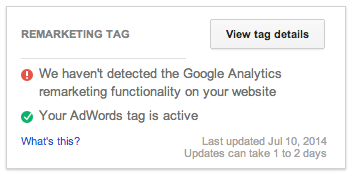
If Google does not detect the remarketing tag on your site right away, don’t panic. It takes 1-2 days to update and there is no way to manually initiate a crawl. Full documentation for how to update your Analytics tracking code to support Display Advertising (remarketing) can be found in this Google Ads help center article.
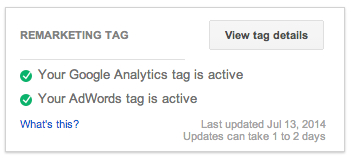
For help setting up, managing or troubleshooting remarketing campaigns through Google Analytics, feel free to contact us.
