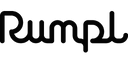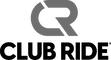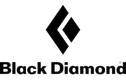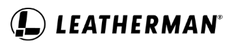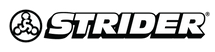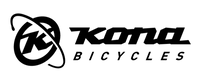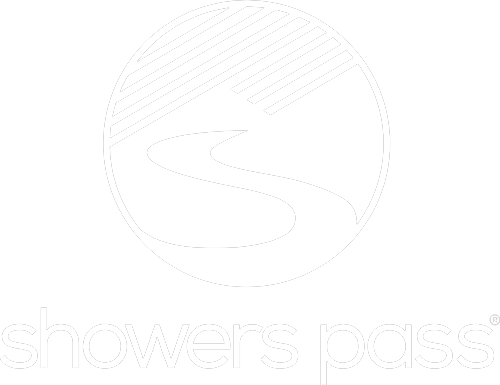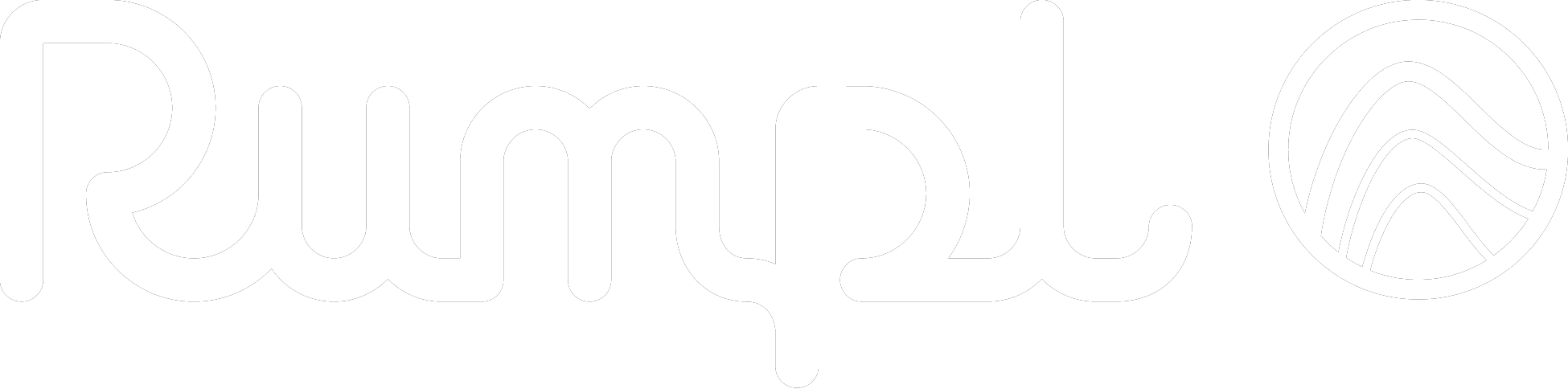40%
Average client year-over-year increase in attributable paid media revenue
49%
Average client year-over-year increase in organic revenue
1,220%
Average attributable email marketing revenue growth after the first 12 months
With a proven record across many industries, our expertise is especially deep with outdoor and active lifestyle brands.
Our Industry Track Record

Bike
Foghorn keeps our bicycle clients out front. From long-established brands like Kona, Castelli, and Gazelle to relative newcomers like Portland Design Works, Strider, and Hudski, we've worked with cycling brands in every phase of growth.

Snow
It's no accident that our Bend office is 25 minutes from the mountain. Ski or snowboard, resort or backcountry, alpine or nordic. We’ve helped brands like TREW, Arbor, Flylow, and Julbo hold their edge while carving a new path. We can do the same for you.

Water
Foghorn Labs can do much more than just keep your brand afloat. Our experience with clients in the watersports space is deep, and includes brands such as BOTE, Astral, Simms, Connelly, O’Brien, and Liquid Force.

Apparel
We’ll craft a strategy that moves customers to wear your brand on every outing. We have collaborated with apparel brands like Ridge Merino, Taylor Stitch, Toad&Co, Beringia, and Mission Workshop.

Outdoor
We love building up brands that encourage more people to get outside. Foghorn Labs works with some of the most innovative brands in the outdoor industry, including Black Diamond, Leatherman, Therm-a-Rest, Petzl, Superfeet, and iKamper.

Health & Wellness
We’ll help you help people live their best lives and make choices about their health and wellness that reflect their deepest values. Brands like Salt & Stone, REN, GU, Picky Bars, and Youth to the People trust us to help them connect with their customers.
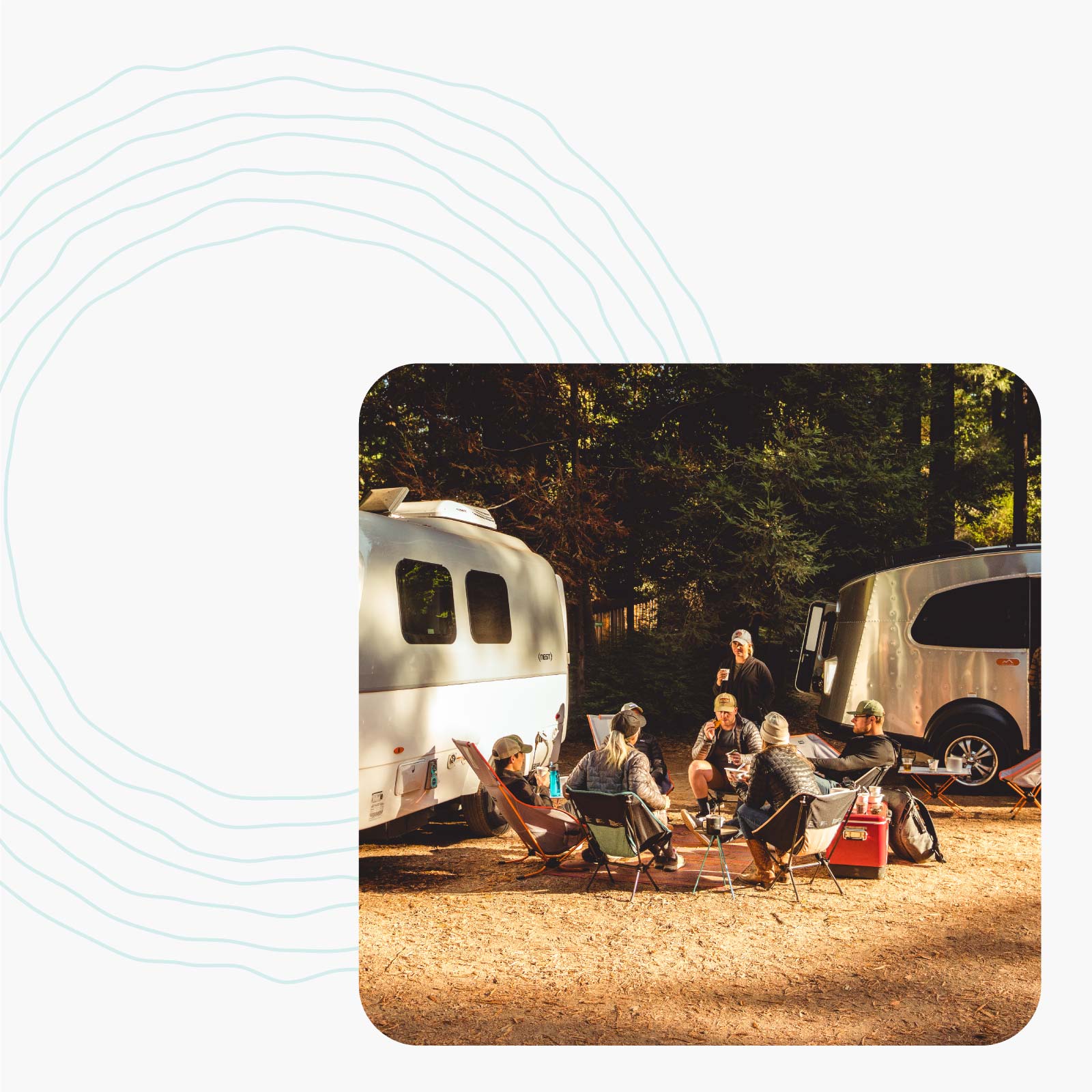
Why Choose Foghorn
Our outdoor industry experts will feel like an extension of your own crew.
We know your customer because oftentimes we are your customer, and our years of experience mean we’ve sailed these waters before.
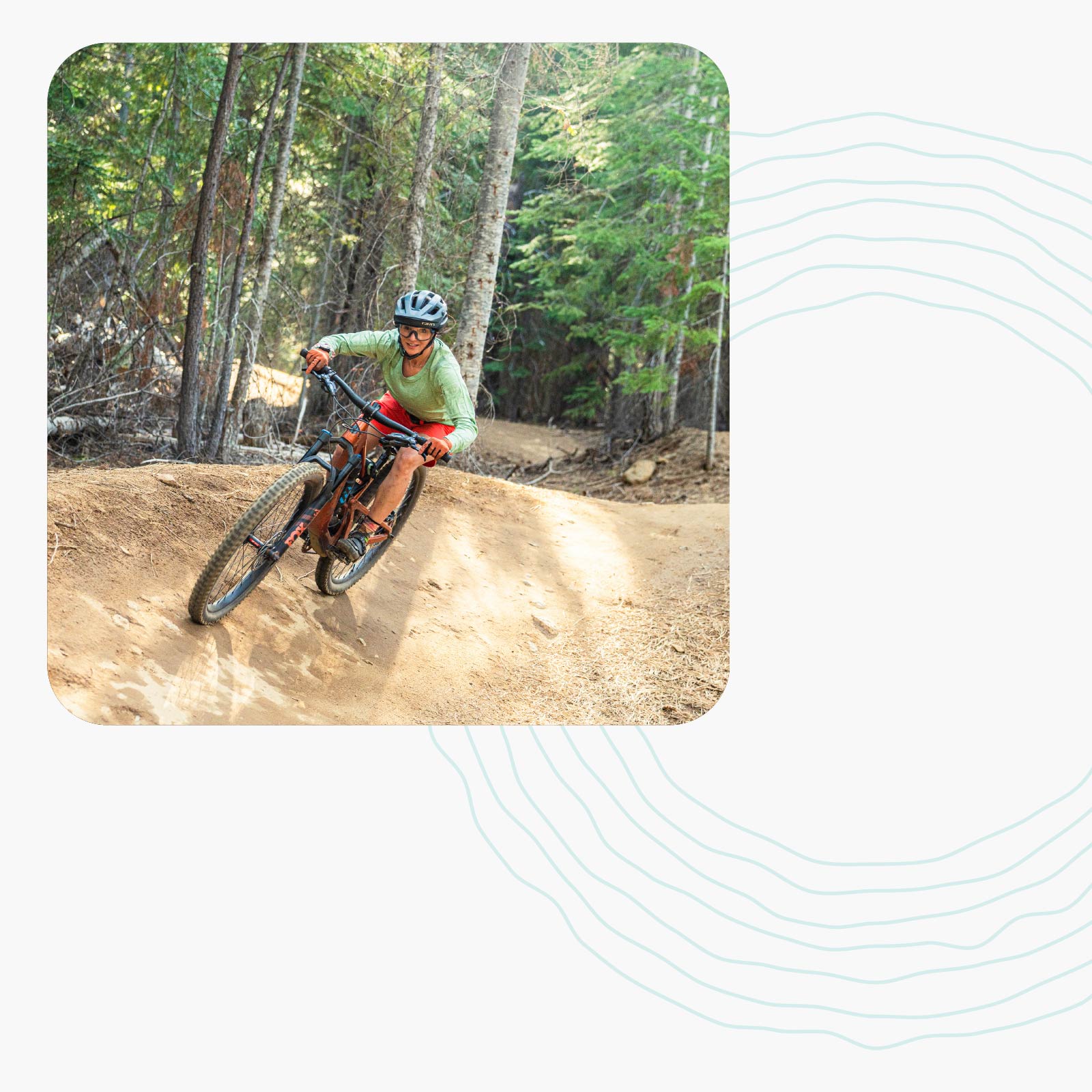
The Foghorn Way
We designed Foghorn to be focused and nimble, so you can compete with the giants.
After years of working for the biggest players in the game, our founders left Google in 2010 to help active lifestyle brands like yours get the edge you need.
Tools of the Trade
The things we do, we do better than other digital marketing agencies. We’ve spent years refining our craft and developing solutions for brands.
Let's craft a custom package just for you.